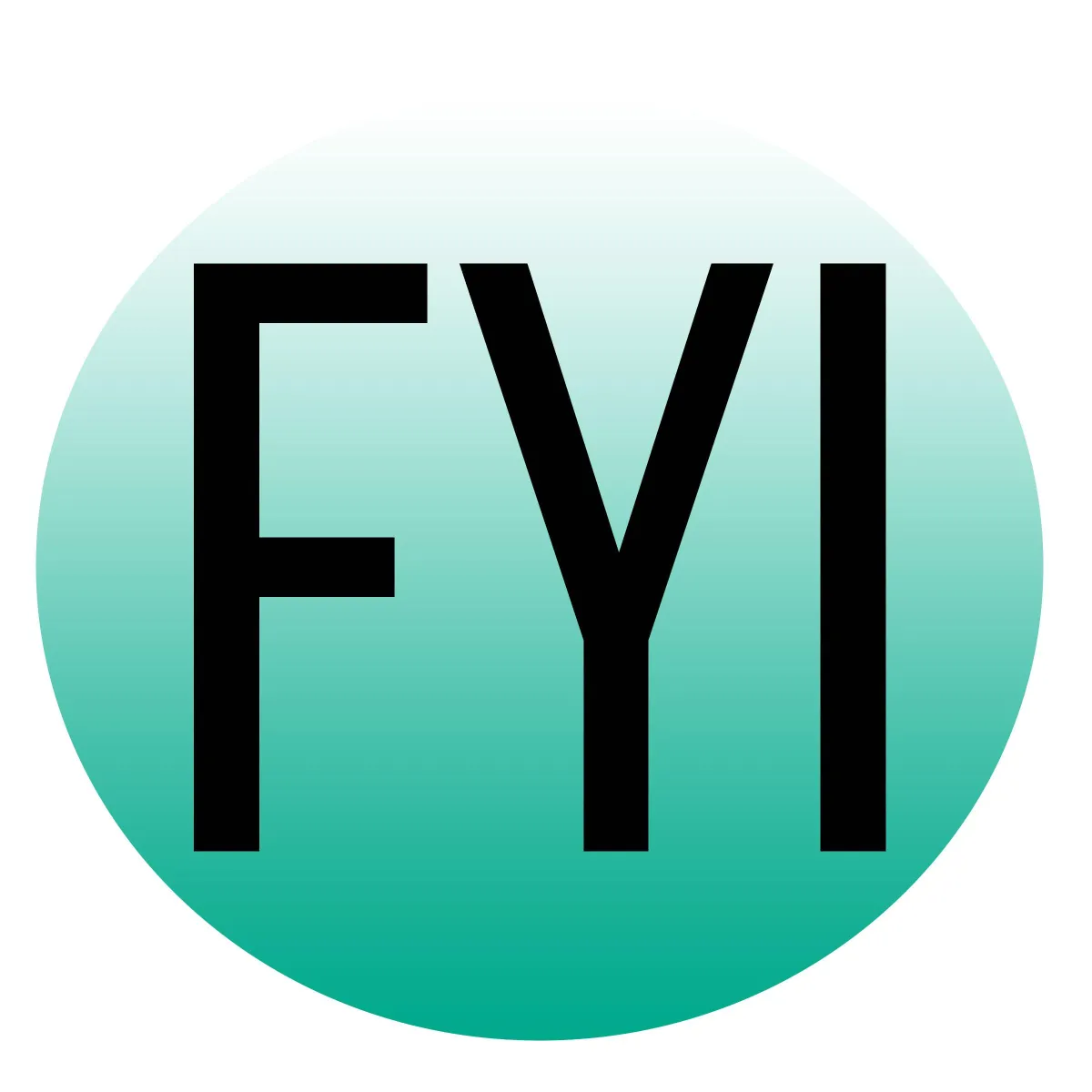Helping Authors Level Up Their Ads, Marketing & Mindset
FYI is where fiction and strategy meet:
ad + marketing pros helping authors thrive with smart, ethical strategies that actually work.

How to add a user to your Shopify Store
Here are the instructions to add a staff member to your Shopify store:
Step-by-Step Guide to Adding a Staff Member on Shopify
Log in to Shopify Admin:
Go to your Shopify admin page and log in using your credentials.
Navigate to Settings:
In the lower-left corner of your Shopify admin, click on Settings.
Select Users and Permissions:
In the Settings menu, click on Users and permissions.
Add Staff Member:
On the Users and permissions page, click on the Add staff button.
Enter Staff Information:
Fill in the staff member's first name, last name, and email address.
Decide if you want to give the staff member full permissions or customize their permissions.
Set Permissions:
If you choose to customize permissions, select the specific permissions you want to grant to the staff member by checking the relevant boxes.
Permissions can include access to orders, products, customers, reports, and more.
Send Invite:
After setting the permissions, click on the Send invite button.
Staff Member Accepts Invitation:
The staff member will receive an email invitation to join your Shopify store.
They need to click the link in the email and follow the prompts to create their account.
Complete Setup:
Once the staff member has accepted the invitation and set up their account, they will have access to your Shopify store based on the permissions you granted.
Additional Tips
Review Permissions Regularly:
Regularly review the permissions of your staff members to ensure they have the appropriate access level for their roles.
Revoke Access When Necessary:
If a staff member leaves your team or their role changes, you can revoke their access or adjust their permissions from the Users and permissions page.
By following these steps, you can easily add new staff members to your Shopify store and manage their permissions effectively.